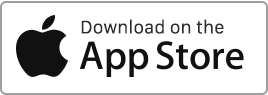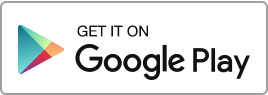Create a user
To add a user, follow these simple steps: Navigate to the “My Account” section, then click on “Users” and finally on the “New User” button.
For each user, please provide the following details:
- The first and last name
- Email address
- The type of access
- The properties this user will have access to
- The sections or areas this user will have access to
The user will receive an invitation to confirm their account and create a password. If you add a user who already has a landlord account, they will automatically be connected to your account without requiring any further confirmation.
At any moment, you have the option to activate or deactivate a user as per your requirements. This process allows you to efficiently manage the users associated with your account, granting them specific levels of access and seamlessly integrating them into your team.
Modify a user
If you wish to modify an existing user, go to the “My Account” section, then “Users”, click on the “Edit” action to the right of the concerned user, make the necessary changes, then click on “Save”.
Delete a user
To delete a user, go to the “My Account” section, then “Users”, and click on the “Delete” action to the right of the concerned user.

 Protect the environment. Reduce paper consumption and help save the trees as well as save money at the same time.
Protect the environment. Reduce paper consumption and help save the trees as well as save money at the same time.