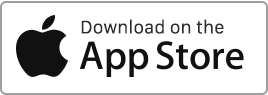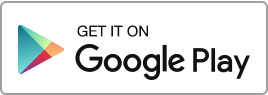Create a booking
To create a short-term tenancy agreement in Rentila, follow these steps: Go to the “Bookings” section and click on the “New Booking” button.
When creating a tenancy, you will need to enter these essential details:
- The property,
- The duration,
- The rent and various services,
- The security deposit,
- The tenants (you can add multiple tenants in case of shared accommodation),
- Add documents.
Invoice for the stay
Bookings created automatically generate an invoice in the “Finances” section.
This invoice includes the details and amounts entered in the booking form, such as the description, references, amounts, and deposits.
You have the option to email the invoice to tenants through the website interface or by downloading the PDF version to send from your own email.
Good to know
We recommend that landlords who engage in short-term rentals issue invoices for their tenants. This provides the tenant with all the details regarding the payment of their tenancy, while enhancing your image of seriousness and professionalism.
Modify a booking
If you wish to modify an existing booking, go to the “Bookings” section, click on the “Edit” action to the right of the concerned tenancy, make the necessary changes, then click on “Save”.
Delete a booking
To delete a booking, go to the “Bookings” section, click on the “Delete” action to the right of the concerned booking.
If the booking is associated with an inventory or a furnishing report, they must also be deleted beforehand, and then the trash must be emptied. Otherwise, the software will not allow you to delete the booking.
Please note that this action will result in the loss of the history of this booking. Therefore, it is generally preferable to archive bookings instead of deleting them.
Short-term tenancy agreement template
When you create a new short-term tenancy agreement in Rentila, the software automatically generates a pre-filled agreement template.
You can preview this template in the tenancy creation and editing form.
Furthermore, you have the option to download it in Word, PDF, or OpenOffice format from the “Bookings” section by accessing the “Templates” column on the right.

 Protect the environment. Reduce paper consumption and help save the trees as well as save money at the same time.
Protect the environment. Reduce paper consumption and help save the trees as well as save money at the same time.