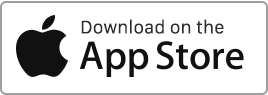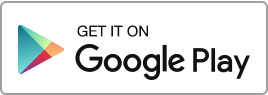Create a Property
To add a property, follow these simple steps: Go to the “Properties” section, then click on “Units” and finally on the “New Unit” button.
For each property, you can enter the following information:
- The address,
- The description,
- The facilities,
- The financial information,
- The administrative information,
- The contracts, certificates, and diagnostics,
- The information for the public record,
- Add photos,
- Add documents.
You can navigate between the different tabs at the top of the form to enter additional information about your unit, including facilities, certificates and various contracts, public record information, photos, etc.
Some of the information you enter will be automatically integrated into the Public Property profile which you can share with your prospective tenants, as well as into contracts and other pre-filled documents.
Import Properties
You have the option to import multiple properties using a file in CSV, Excel, or Open Office formats. Please use the following templates to carry out the import:
Edit a Property
If you wish to edit an existing property, go to the “Properties” section, then “Units”, click on the “Edit” action to the right of the relevant unit, make the necessary changes, and then click “Save”.
Delete a Property
To delete a property, go to the “Properties” section, then “Units”, and click on the “Delete” action to the right of the property concerned.
If the property is associated with a rental contract, a condition report, or an inventory, it is necessary to delete these as well, and then empty the trash. Otherwise, the software will not allow you to delete the property.
Please note that this action will result in the loss of the history of this property. Therefore, it is generally preferable to archive properties instead of deleting them.

 Protect the environment. Reduce paper consumption and help save the trees as well as save money at the same time.
Protect the environment. Reduce paper consumption and help save the trees as well as save money at the same time.