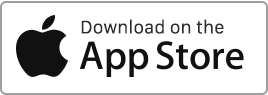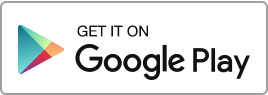Create a task
To add a new task, follow these simple steps: Navigate to the “Tasks” section and click on “New Task”.
For each task, you can enter the following information:
- The property or building,
- The due date (once the date is exceeded, the task becomes Overdue),
- The assigned individuals to this task, whether it be the landlord or one or more tenants,
- The subject,
- The description,
- The associated documents.
The task can be one-off (for a specific date) or recurring (every month or each year on a specific date).
Each person assigned to the task will receive a notification upon its creation and on the due date. It is important to note that only tenants connected and with access to Rentila will receive email notifications.
Tenants connected to Rentila can view and complete their tasks from their account. They also have the ability to create tasks for the landlord.
The landlord, as well as the involved tenants, can add comments and documents to an ongoing task.
All parties involved can mark the task as completed using the appropriate action. Once a task is completed, you have the option to reopen it if necessary.
Edit a task
If you wish to edit an existing task, go to the “Tasks” section, click on the “Edit” action to the right of the concerned task, make the necessary changes, then click on “Save”.
Delete a task
To delete a task, navigate to the “Tasks” section, click on the “Delete” action to the right of the concerned task.
Track the task
You have the ability to track the progress of your task in real-time and communicate directly with the participants. This feature also allows you to send messages and share relevant documents easily.

 Protect the environment. Reduce paper consumption and help save the trees as well as save money at the same time.
Protect the environment. Reduce paper consumption and help save the trees as well as save money at the same time.