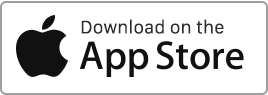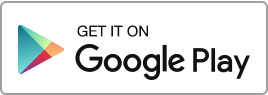Create an Inventory
To create an inventory in Rentila, follow these steps: Go to the “Inventories” section and then click on the “New Inventory” button.
When creating the inventory, you can enter the following information:
- The type (entry or exit inventory),
- The identifier,
- The tenancy,
- The meter readings, type of heating, keys, and other fittings,
- The rooms (you can add multiple rooms, remove or duplicate them),
- The items and equipment in each room (flooring, walls, furniture, appliances, etc.),
- The condition and description of each item,
- The photos.
Modify an Inventory
If you wish to modify an existing inventory, go to the “Inventories” section, click on the “Edit” action to the right of the inventory concerned, make the necessary changes, and then click on “Save”.
Delete an Inventory
To delete an inventory, go to the “Inventory” section, click on the “Delete” action to the right of the inventory concerned.
Inventory Template
When you create a new inventory in Rentila, the software automatically generates a pre-filled document template.
You can preview this template in the inventory creation and editing form.
Furthermore, you have the option to download it in Word, PDF, or OpenOffice format from the “Inventories” section by accessing the “Templates” column on the right.
The landlord and tenant can sign this inventory in two ways:
- Either make a digital signature in their Rentila space;
- Or print it and sign on paper.

 Protect the environment. Reduce paper consumption and help save the trees as well as save money at the same time.
Protect the environment. Reduce paper consumption and help save the trees as well as save money at the same time.