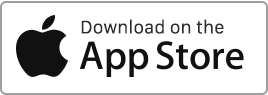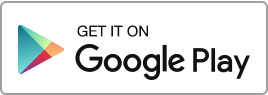Create a Tenancy Agreement
To create a tenancy agreement in Rentila, follow these steps: Go to the “Tenancies” section and click on the “New Tenancy” button.
When creating a tenancy, you will need to enter the following details:
- The type of tenancy,
- The property concerned,
- The duration of the tenancy,
- The amount of rent and charges,
- The security deposit,
- The tenants (you can add multiple tenants in case of shared accommodation).
Additionally, you can also provide:
- Specific clauses,
- Parameters for the rent receipt,
- Insurance information,
- Guarantor information,
- Add documents related to the tenancy,
The information entered during the creation of the tenancy will automatically be pre-filled in the corresponding tenancy agreement.
When creating the tenancy agreement, the software automatically generates in the Finance section:
- The security deposit,
- The first rent if it is prorated (for example, if the tenancy starts on the 21st and the rent covers the period from the 21st to the end of the month).
If the tenancy has an earlier start date, the system will automatically generate a rent history for the elapsed period. These rents will be created with a “Paid” status.
Import Tenancies
You can import multiple tenancies using a CSV, Excel, or Open Office file. Please use the following templates for the import:
Rent Receipt
You can set the date on which you wish to generate the due rent notice and payment by adding a delay in days before the rent receipt date.
The rent receipt date (default, the 1st) defines the tenancy period, and this configuration is done in the tenancy file. For example, if you choose the 1st of the month, the period on the rent receipt will be from the 1st to the last day of the current month. If you choose the 15th of the month, the period will be from the 15th to the 14th of the following month.
The date of rent generation determines when the corresponding line appears in the Finance section. For example, if you choose “D-6”, the rent will be generated 6 days before the rent receipt date. This configuration is also done in the tenancy file.
The payment date in the tenancy file indicates the date by which the tenant must make the rent payment (default, the 1st of the month). This date is used to determine if a rent is late. The system will mark a rent as “Late” 7 days after the payment date. For example, if the rent payment date is the 6th, it will be marked as “Late” after the 13th.
Rent Receipts for Upcoming and Past Periods
Rents and due date notices are generated for upcoming periods by default, that is, at the beginning of the period. You decide when to record the payment and produce the receipt.
When creating the tenancy, you can also choose to generate rents for past periods, that is, at the end of the period.
Title of the Document: Rent Receipt or Invoice
When creating the tenancy, in the “Receipt” tab, you have the option to choose between the label “Rent Receipt” or “Invoice” for the payment receipt.
You can enable numbering for invoices. This numbering can be distinct, unique for each tenancy, or global for the landlord. You can also define a prefix (for example, “IN23-“), and an automatic counter will be added after this prefix.
If you change the prefix in the tenancy, the counter will be reset and start again from 1. This function is useful when you change the prefix each year, for example “IN2023-“, “IN2024-“.
Modify a Tenancy
If you wish to modify an existing tenancy, go to the “Tenancies” section, click on the “Edit” action to the right of the concerned tenancy, make the necessary changes, then click on “Save”.
Please note that these modifications will only apply to future payments. Rents already generated in the Finance section must be modified manually, one by one.
Delete a Tenancy
To delete a tenancy, go to the “Tenancies” section, click on the “Delete” action to the right of the concerned tenancy.
If the tenancy is associated with an inventory or an inspection report, they must also be deleted beforehand, and then the trash must be emptied. Otherwise, the software will not allow you to delete the tenancy agreement.
Please note that this action will result in the loss of the history of this tenancy agreement. Therefore, it is generally preferable to archive tenancies instead of deleting them.
Tenancy Agreement Template
When you create a new tenancy agreement in Rentila, the software automatically generates a pre-filled agreement template.
You can preview this template in the tenancy creation and editing form.
Furthermore, you have the option to download it in Word, PDF, or OpenOffice format from the “Tenancies” section by accessing the “Templates” column on the right.
The landlord and tenant can sign this tenancy agreement in two ways:
- Either make a digital signature in their Rentila space;
- Or print it and sign on paper.

 Protect the environment. Reduce paper consumption and help save the trees as well as save money at the same time.
Protect the environment. Reduce paper consumption and help save the trees as well as save money at the same time.