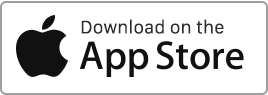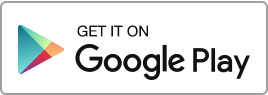Once a year, on the anniversary date of the contract, it is customary to review the amount of the rent. The calculation formula is: Rent x new index / old index = new rent.
Conducting a Rent Review with Rentila
To perform a rent review, follow these steps:
- Go to the “Tools” section and select “Rent Review” or use the actions available on the right in the “Tenancies” section.
- Select the tenancy agreement for which you want to review the rent.
- Indicate the year of the last review and the starting, old index.
- Indicate the new index.
- Check the amount of the new rent.
- Tick the box to notify the tenant by email.
- Click on “Continue” to verify and confirm the rent review (a letter template is generated).
- Click on “Save”. The new revised rent amount will be recorded in the tenancy file.
The revision is immediate, and the new revised rent amount will be taken into account from the next rent due date.
You can cancel a revision if necessary. Moreover, you have access to the rent review letter template to send to the tenant.
To modify the rent in case of an error or for any other reason, go to the “Tenancies” section and click on the “Edit” action to adjust the tenancy details and correct the rent amount.
Important!
The rent review does not affect the rent history in the database. Rents already generated must be modified manually, one by one, from the “Finances” section.
Automatic Rent Review
You have the option to activate automatic rent review in the tenancy file. If you activate this option, a review will be performed the day before the anniversary date of the tenancy agreement or the anniversary date of the last review performed.
The software will not generate a notification to the tenant, allowing you time to verify it and send it yourself, either by message or by registered letter with acknowledgment of receipt.
Review History
You have the option to view the history of reviews conducted in the “Tools” section, under “Rent Review”. Select the tenancy to display the history. For each line, you have two options: one to cancel the review and another to display the review letter to send to the tenant.
Cancel a Rent Review
You have the option to cancel a rent review in the “Tools” section, under “Rent Review.” Select the rental to display the history, then click on the “Cancel” link. The rent amount will be restored to its previous value in the rental.
Important!
Rents that have already been generated with the revised amount must be manually adjusted in the “Finances” section.
Manually Modifying the Rent
To perform a manual increase in the rent, follow these steps: Go to the “Tenancies” section, click on the “Edit” action, adjust the rent amount, then click on “Save”.
The revision is immediate, and the new revised rent amount will be taken into account from the next rent due date.
Exceptional Rent Increase
Exceptionally, the rent can be increased during the tenancy if the landlord and tenant have agreed, at the time of signing the lease or subsequently, to improvement works that the landlord will carry out at their expense. A clause in the lease (or an amendment) must set the rent increase which will become applicable after the completion of the works.

 Protect the environment. Reduce paper consumption and help save the trees as well as save money at the same time.
Protect the environment. Reduce paper consumption and help save the trees as well as save money at the same time.