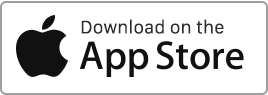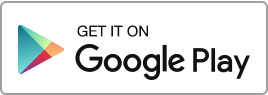Create a Rule To create a rule template for the automatic addition and classification of transactions, follow these simple steps: go to the “Bank Import” section, click on the “Automation” icon in the top right corner, and then click on the “New Template” button. When you create a rule, each corresponding transaction will automatically be classified according to predefined criteria. For each rule, you can define the following information: Triggering rules: Automating the Entry After the import, the system will automatically add and classify the transactions that match the predefined rules under the “Finances” section. An exact match occurs when Read more
Bank import
Automation and classification of transactions
In this section, you can create and manage templates and rules for the automatic addition and classification of transactions, whether they are income or expenses. These rules help simplify and speed up the processing of your banking operations by ensuring that each transaction is automatically classified according to predefined criteria, thus reducing manual errors and management time. You have the ability to perform the following actions: Create a rule. Edit a rule. Delete a rule.
Bank account synchronization and account import
This section allows you to synchronize and import a bank account. Automatic account synchronization This section of the software offers you the ability to automatically synchronize and import a bank account and transactions. Here is how to proceed: Go to the Finance section, Bank Import. Click on the “New Import” or “New Synchronization” button. Select the landlord and the synchronization period (30, 60, 90 days). You will be redirected to a new page where you can enter your banking credentials and connect to your account. Follow the instructions, and select the accounts to synchronize and validate. You can manage the Read more

 Protect the environment. Reduce paper consumption and help save the trees as well as save money at the same time.
Protect the environment. Reduce paper consumption and help save the trees as well as save money at the same time.