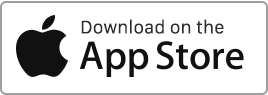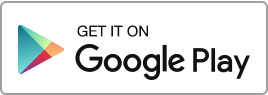In this section, you can manage the furnishings inventories for each of your properties and tenancy agreements. The furnishing inventory is an essential element of furnished tenancies. It includes a detailed description of the condition as well as a complete list of furnishing equipment items, including furniture, crockery, appliances, and decor. You can perform the following operations: Create a furnishing, Modify a furnishing, Duplicate a furnishing, Download a furnishing (format Word, OpenOffice, PDF), Delete a furnishing. You have the option to filter records using various criteria (landlord, property). Furnishing Inventory Template When you create a new furnishing inventory in Rentila, Read more
Furnishing
Furnishing digital signature
To start the signing procedure, go to the furnishing inventory creation/modification form, and then to the “Signatories” tab. Before starting, ensure you have correctly entered the emails and mobile numbers of all signatories. Here are a few simple steps for digital signing on Rentila: The landlord can initiate the procedure by clicking the “Start the signing procedure” button. A window will open for them to draw their signature, request and enter the SMS verification code. Once the landlord initiates the signing procedure, the document is locked and marked Awaiting signature. An email invitation is sent to all tenants and guarantors. Read more
Create, modify and delete a furnishing report
Create a furnishing report To create a furniture inventory in Rentila, follow these steps: Go to the “Furnishings” section and click on the “New Catalogue” button. When creating the furnishing report, you can enter the following information: The identifier, The property, The tenancy agreement, The rooms, The items and equipment in each room as well as their condition and price. The information entered during the creation of the furnishing will be automatically pre-filled in the downloadable document template. Modify a furnishing report If you wish to modify an existing furnishing, go to the “Furnishings” section, click on the “Edit” action Read more

 Protect the environment. Reduce paper consumption and help save the trees as well as save money at the same time.
Protect the environment. Reduce paper consumption and help save the trees as well as save money at the same time.