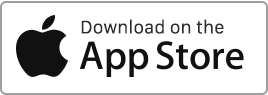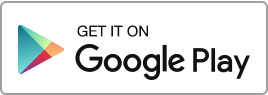Create an Inventory To create an inventory in Rentila, follow these steps: Go to the “Inventories” section and then click on the “New Inventory” button. When creating the inventory, you can enter the following information: The type (entry or exit inventory), The identifier, The tenancy, The meter readings, type of heating, keys, and other fittings, The rooms (you can add multiple rooms, remove or duplicate them), The items and equipment in each room (flooring, walls, furniture, appliances, etc.), The condition and description of each item, The photos. Modify an Inventory If you wish to modify an existing inventory, go to Read more
Inventories
Inventory digital signature
To start the signing procedure, please go to the Inventory creation/modification form, Signatories tab. Before you begin, please make sure you have correctly entered the emails and mobile phone numbers of all signatories. You can sign the document online in a few simple steps. The landlord can initiate the procedure by clicking on the button Start the signing procedure. A pop-up window will open to draw the signature. Then the user will have to request and enter a verification code sent by SMS. Once the signing procedure has been started, the document will be locked and marked as Pending signature. Read more
Inventories
In this section, you can manage the inventories for each of your properties and tenancy agreements. The inventory is an essential element of the tenancy. It encompasses a detailed description of the condition of the rented property, including walls, ceilings, doors, windows, as well as a complete furnishing inventory including furniture, crockery, and decor. You can perform the following operations: Create an inventory, Modify an inventory, Duplicate an inventory (all information is copied to create a duplicate), Download an inventory (format Word, OpenOffice, PDF), Archive an inventory, Delete an inventory. You have the option to filter records using various criteria Read more

 Protect the environment. Reduce paper consumption and help save the trees as well as save money at the same time.
Protect the environment. Reduce paper consumption and help save the trees as well as save money at the same time.