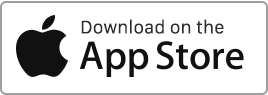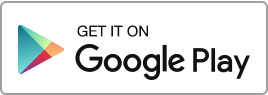Create a Property To add a property, follow these simple steps: Go to the “Properties” section, then click on “Units” and finally on the “New Unit” button. For each property, you can enter the following information: The address, The description, The facilities, The financial information, The administrative information, The contracts, certificates, and diagnostics, The information for the public record, Add photos, Add documents. You can navigate between the different tabs at the top of the form to enter additional information about your unit, including facilities, certificates and various contracts, public record information, photos, etc. Some of the information you enter Read more
Properties
Properties, units
In this section, you can manage your properties. Here you will find two subsections: one titled “Units” and the other “Buildings”. The “Units” subsection is intended for individual properties, while the “Buildings” subsection relates to groups of properties that you have previously created as units. You can perform the following actions: Create a property, Edit a property, Duplicate a property, View the property’s record, Access the property’s Finances, Access the financial Statement of the property, Access the property’s documents, Archive the property, Export the properties, Delete a property. You can filter the records based on different criteria such as the Read more

 Protect the environment. Reduce paper consumption and help save the trees as well as save money at the same time.
Protect the environment. Reduce paper consumption and help save the trees as well as save money at the same time.