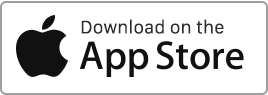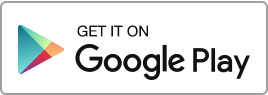If you cannot find a rent or a security deposit in the “Finances” section, you have the option to recreate them. Before proceeding, please check the following in the tenancy agreement: Ensure that the tenancy is indeed active. Check that the tenancy has not come to an end (verify the end date and ensure that the “Renewal” box is ticked). Carefully examine the payment generation and receipt dates you have indicated. If everything appears in order, go to the “Tenancies” section and click on the “Regenerate payments” action. The system will then restore the missing payments, whether they are rents Read more
Tenancies
Property certificates, insurance, and other supplier contracts
For each property and tenancy agreement, you have the option to enter various certificates and contracts such as insurance policies, electricity suppliers, internet providers, energy performance diagnostics, and other certificates. For each contract and certificate, you can enter the following details: Updating existing certificates and contracts To update these existing contracts and certificates, simply modify the information already entered in the same place. Reminders for expired eertificates and contracts When a certificate’s expiry date is passed, it is considered expired. A reminder then appears in the landlord’s account to prompt them to update the information. Additionally, an email notification is Read more
Tenancy agreement digital signature
To start the signing procedure, go to the creation/modification form of the tenancy agreement, then to the “Signature” tab. Before you begin, make sure you have correctly entered the emails and mobile numbers of all signatories. Here, in a few simple steps, is the process of a digital signature on Rentila: The landlord can initiate the procedure by clicking on the “Start signing procedure” button. A window will open for them to draw their signature, request, and enter the verification code via SMS. Once the signing procedure is started by the landlord, the document is locked and marked Awaiting signature. Read more
Disable a tenancy
Disable a Tenancy You have the option to disable a tenancy, which will prevent the system from generating new rents. Afterwards, you can archive it. If you wish to disable an existing tenancy, go to the “Tenancies” section, click on the “Disable” action to the right of the concerned tenancy. Tenancy Disabled by the System A tenancy can be automatically disabled by the system for the following reasons: The tenancy has ended. This occurs when the tenancy has concluded, meaning the end date has passed and the “Automatic Renewal” box is not checked. In case of prolonged inactivity of the Read more
Rents, Invoice and Payment Notices
Rent creation For each tenancy agreement, rent payments and payment notices are automatically generated on the first day of the month by default, unless otherwise indicated. You have the option to set the date on which you wish to generate the notice and rent, by adding a delay in days before the rent receipt date. This option can be configured in the tenancy file. Rent periodicity The rent periodicity (by default, the 1st) defines the tenancy period, and this configuration is carried out in the tenancy file. For example, if you choose the 1st of the month, the period on Read more

 Protect the environment. Reduce paper consumption and help save the trees as well as save money at the same time.
Protect the environment. Reduce paper consumption and help save the trees as well as save money at the same time.