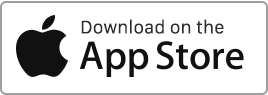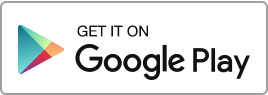The landlord may invite their tenant to join Rentila and grant them access to their data. The tenant can then accept this invitation and create their profile. Once the tenant has logged in, they are linked to the landlord and have access to their own member area. In the tenant’s account, the accessible sections are as follows: Landlord: for information about the landlord. Tenancies: to view information about current tenancies. Receipts: to download their rent receipts. Documents: to share documents between the tenant and the landlord. Interventions: to create/request an intervention. Tasks: to create/complete a task. Messaging: to send and Read more
Tenants
Create, edit and delete a Tenant
Create a tenant To add a tenant, follow these simple steps: Go to the “Tenants” section and then click on “New Tenant”. For each tenant, you can enter the following information: Type of tenant. Surname and first name or name of the company. Email address (if you wish to invite your tenant). Address and other contact information. Professional information. Information about guarantors. Banking information. Possibility to add documents. Some of this information will be included in the pre-filled contracts. Importing tenants You have the possibility of importing several tenants using a file in CSV, Excel, or Open Office formats. Please Read more
Tenants
In this section, you can manage your tenants. You can perform the following operations: Create a tenant. Edit a tenant’s details. Delete a tenant. Archive a tenant’s record. View a tenant’s file. You have the option to filter records using various criteria (such as owner, property). You can export your records using the “Export” action located at the bottom of the table.
HMO tenancy, co-living
With Rentila, you can easily manage co-living and HMOs (Houses of Multiple Occupancy). To do this, you need to create one or more “units” (a unit can represent an apartment or a room), and then assign tenants to these units. You have the option to create a joint tenancy, involving a joint lease where one unit is rented to several tenants. Alternatively, you may opt for individual tenancies, each with an individual lease, where each tenant rents an individual room from you. Common tenancy: common rent and rent receipts Begin by creating a record for each tenant in the “Tenants” Read more
Tenant check-out
End a tenancy and record a departure To record a tenant’s departure, go to the “Tenancies” section and click on the “End Tenancy” option on the right. Fill in the required details such as the departure date, security deposit to be returned, final rent receipt, and new address, then click “Save”. Once the departure is registered, the website will deactivate the tenancy and stop generating rents. The end date of the tenancy will be updated to match the departure date. You will then be able to archive the tenancy. A line for the return of the security deposit will be Read more

 Protect the environment. Reduce paper consumption and help save the trees as well as save money at the same time.
Protect the environment. Reduce paper consumption and help save the trees as well as save money at the same time.