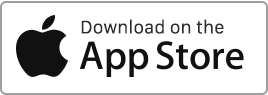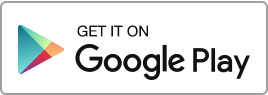If you cannot find a rent or a security deposit in the “Finances” section, you have the option to recreate them. Before proceeding, please check the following in the tenancy agreement: Ensure that the tenancy is indeed active. Check that the tenancy has not come to an end (verify the end date and ensure that the “Renewal” box is ticked). Carefully examine the payment generation and receipt dates you have indicated. If everything appears in order, go to the “Tenancies” section and click on the “Regenerate payments” action. The system will then restore the missing payments, whether they are rents Read more
Rent
Download multiple rent receipts
To download multiple rent receipts at the same time, follow these steps: Go to the Finances section, Check the payments in question, Click on the “Export” button at the bottom of the table, then select “Export rent receipts”. Rentila will then create an archived file (in zip format) containing all the requested rent receipts. If you have requested fewer than 10 rent receipts, the download of the .zip file is immediate. If you have requested more than 10 rent receipts, you will receive a download link by email. Please note that this operation may take some time, so please be Read more
Add an additional amount to a rent
You can add additional amounts to a rent. These lines can be of two types: “Rent” or “Charge”, such as cleaning, parking, taxes, and other exceptional payments. To do this, you simply need to provide the information in the “Other charges” section. You can add them to a rent already generated in the “Finances” section or at the time of creating a tenancy. If you add them to a tenancy, these payments will appear on the tenancy agreement and all associated rent receipts and payment notices.
Record a payment (tenant payment, housing benefit…)
Once the rent is generated in the “Finances” section, you have the option to record one or more payments, whether it’s the tenant’s payment, aids, or allowances received directly. To do this, use the “Record a Payment” option available in the action menu on the right. For each payment, or recorded receipt, you can enter the following information: The amount, The payer, The means of payment, The date of receipt. Each rent can be associated with one of the following states: Paid: The tenant has fully paid the rent. Awaiting: The tenant has not yet paid the rent, but the Read more
Add an income
To add income, follow these simple steps: Go to the “Finances” section and click on “New Transaction”, “Add Income”. For each income, you can enter the following information: The property, The type, The date, The payer, The amount, The VAT amount, In addition to this information, you can also enter: The tenancy contract, A description, The associated documents. Incomes are summarized into a few main types: Taxable income Security deposits Refunds and Credits (non-taxable) Other income (non-taxable) Rent type income In practice, you almost never need to manually add a rent type income, as they are automatically generated on the Read more

 Protect the environment. Reduce paper consumption and help save the trees as well as save money at the same time.
Protect the environment. Reduce paper consumption and help save the trees as well as save money at the same time.